Play from video thumbnails
Integrated video thumbnail player
Fast video cataloger comes with an integrated video player that can start playing videos right from the time of a captured thumbnail. Used together with the function of keywording specific scenes this makes an ideal tool to quickly find specific video scenes in large video collections. Use the search windows to search for your keyworded scenes. You will see all thumbnails from all your keyworded scenes and you can start playing the different videos at the time of the video thumbnail.
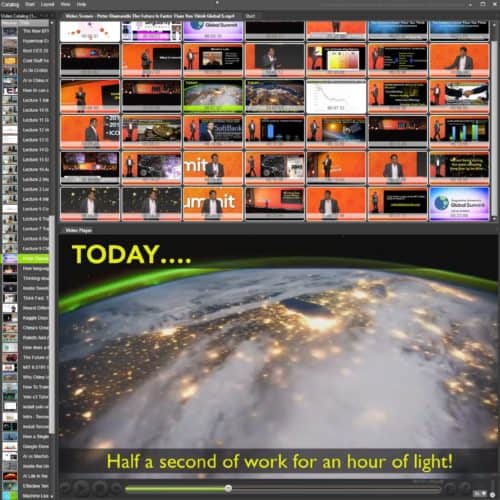
Jump to any scene in the presentation video using your thumbnails. (Click to make this screenshot larger)
Capture video thumbnails
You can use the video player to add a new thumbnail for a scene at any time while you are playing your videos. The manual capture thumbnail allows you to easily add or change thumbnails to better visualize that part of the video. We also have support for batch capture that allows you to capture a number of closely spaced thumbnails at a time in the video where you need more details.
External video player
If you prefer another player than the embedded one you simply launch videos in your favorite player instead. In the Fast Video Cataloger Preferences under the Files menu option, provide the path to any application for playing video clips. The same goes for editing tools. Just add your preferred video editing software in the preferences and you can launch any video in your editor with a click on your mouse.
Configure video player
There are lots of ways to configure the integrated video player. In fact, we have a number of players rolled into one. Read about what you can configure in the video player here.
