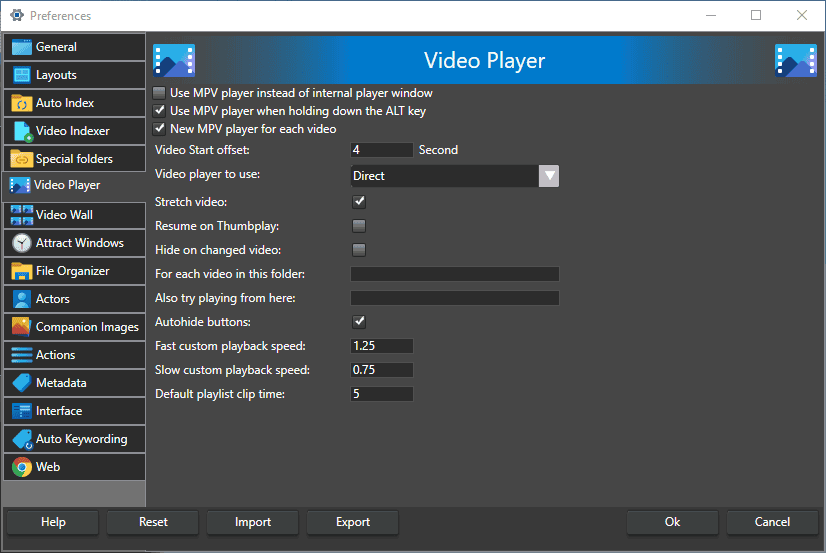The Video Player preferences tab controls settings for how to play videos in Fast video cataloger, either with the integrated Player or with the external MPV.
NOTE: If you can’t find the player, ensure that ‘Video Player’ window is active by looking in the View menu.
Use MPV player instead of internal player window – With this option the internal player will not be used. Instead, the MPV player will be used to play videos. When using the MPV player the video is played in a popup window that is not part of the FVC layout system.
Use MPV player when holding the ALT key – With this setting you normally use the internal video player but if you hold down the ALT key when a video is send to the internal player it will instead be send to the MPV player.
New MPV player for each video – With this setting, when a video is playing in MPV it will create a new window for each new video. This allow for multiple open mpv windows playing videos at once.
Video Start Offset – this is where the movie starts in seconds from the real beginning of the video. Typically, this is a few seconds into the movie. Some videos stall if they are played from the very start because they have a bad first couple of frames. Video Start Offset is set to 4 seconds by default.
Video player to use – This is an advanced setting that you should not have to touch unless you have issues playing video in Fast Video Cataloger. The integrated Player can use three different Windows APIs to play videos, which the drop-down list allows you to choose from.
Best – Will try the integrated safe codecs first, then it will do a smart connect with other different video renderers. This has the highest chance of playing the video but if codecs are poorly configured on the computer, it can cause the program to crash.
Smart connect VMR9 – Use DirectShow’s smart connect; i.e., it will try to search all codecs installed on your computer in their merit order and then render using Microsoft’s Video Mixing Renderer 9 technology.
Smart connect VMR7 – Use DirectShow’s smart connect; i.e., it will try to search all codecs installed on your computer in their merit order and then render it using Microsoft’s Video Mixing Renderer 7 technology.
Smart connect EVR – Use DirectShow’s smart connect; i.e., it will try to search all codecs installed on your computer in their merit order and then render using Microsoft’s Enhanced Video Renderer.
Direct – Will only play the video with integrated codecs. This is the safest option but might not work for videos requiring some exotic codecs.
Direct + MadVR – Will only play the video with integrated codecs but using the MadVR video renderer. This requires MadVR to be installed. IF MadVR is not installed it will revert to the Direct option.
Direct, NoSound – Will only connect the video stream with integrated codecs and not connect the sound stream. This is the safest option and usually the fastest playback.
Stretch video – When ticked, it will stretch to fill the whole Video Player screen in conformity with its aspect ratio. If this is not checked, the video will only be played at its actual size.
Resume on Thumbplay – If the video is paused and you click a thumbnail, the video will play from that thumbnail.
Hide on changed video – Hide the player window when a new video is selected.
For each video in this folder – When you play a video in this folder, remap the path to the path supplied in “Also try playing from here” (below).
Also try playing from here – Remap videos from “For each video in this folder” (above) to the folder specified by the path entered here.
Autohide buttons – Hide control buttons, the lower part of the window, when the mouse cursor has been still for a few seconds.
Fast custom playback speed – Set a custom playback speed factor (1.0 being normal, 2 – double speed, 0.5 half speed) that will be a menu option in the internal player speed drop-down menu.
Slow custom playback speed – Set a custom playback speed factor (1.0 being normal, 2 – double speed, 0.5 half speed) that will be a menu option in the internal player speed drop-down menu.
Default playlist clip time – When adding a clip to a video playlist, this is the length of the clip from where it is added. This is when you add by right-clicking a thumbnail.
Tips
The safest option is the Direct, NoSound. It is also the fastest to seek, an excellent option to try on broken files or when just looking for footage. This can be a great option for the internal player if you are using MPV with the ALT option.
The highest quality is the direct+MadVR option, but it does require a decent 3D card and is slower to seek. This option is especially good for older low-res videos.
Recommendations
There are many options, but you seldom need to care about more than the video player dropdown. Usually, the direct option is best. Select the no sound option if you are browsing for clips and don’t care about sound. If you want the highest quality when watching clips, go for the MadVR renderer.
MPV is a great complement to the internal player and it is preinstalled to work out of the box, learn more about it here.