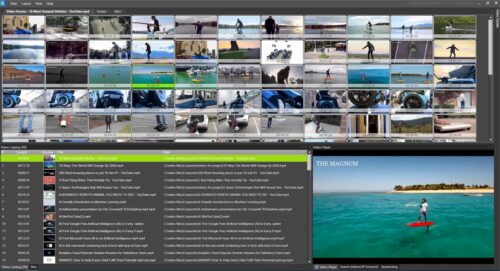Managing videos for DaVinci Resolve with Fast video cataloger
Introduction
DaVinci Resolve is probably the best professional video editing software currently available, developed by Blackmagic design for professional movie and tv editing. In addition to the software, Blackmagic design also offers a wide range of professional hardware.
Recently, Blackmagic released a free version of their software that includes just about everything a regular user would need for video editing. It has much more functionality than you would find in other free alternatives at professional quality. There is quite a steep learning curve and a pretty high demand for your computer hardware. But if you have the hardware and are serious about video editing, I cannot recommend it highly enough.
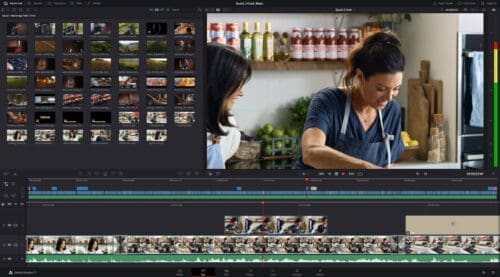
Video editing software DaVinci Resolve
Fast video cataloger is a video file manager, a local content management system for all your video files. It is the perfect complement to your favorite video editing software.
Managing videos in Davinci resolve
DaVinci Resolve has decent support for managing video from the media pool page. But it is best to keep the media pools for clips you know you want to use in the video you are editing. A less cluttered workspace will allow you to work more efficiently.
Managing videos in Fast video cataloger
Fast video cataloger is made for searching, browsing, and finding videos. It is kind of like dedicated software for your media pool. You get a good overview right away when you click on a video, even if it is not accessible and is much faster than Resolve.
Fast video cataloger keeps a meta-database about all videos ( all in one single vcat file). That metadata includes the thumbnails you need to get an instant overview of the entire video, as well as all metadata you might need for finding videos with searches.
Since the metadata is separate from the video, the program can instantly give you an overview of the view without accessing the video file. Not only is this faster than doing the heavy job of decoding and seeking in video files, but it also allows the program to give results without having to spin up or connect external drives.
To finish a project, add the final render to Fast video cataloger, and you will always have access to your previous work portfolio.
In addition to your previous work, you can index all your stock videos, reference videos, b-rolls, and source material.
You can also arrange your video library into bins and playlists.
That way, you can easily do a rough first search and browse for the material you might want to use in production and then put potentially interesting videos in bins.
You can also create playlists, clips, or segments from clips to play in sequence right inside of Fast video cataloger. You have a rough preview without actual editing, but it allows you an easy way to try ideas and do the first pass without even bringing in the videos to Davinci for actual editing.
Bringing videos to Resolve
The easiest way to bring a video over from Fast video cataloger to DaVinci Resolve is to drag n drop the video from the FVC video list to DaVinci Resolve.
You can also drag directly from your Bins or export Playlists and then import them in Resolve.

Editing on the cut page with Resolve
Things to be aware of
Fast video cataloger handles many more video formats than Davinci Resolve, especially for older video formats. If this is the case, you will need to convert the videos before bringing them into Resolve.
Resources
DaVinci Resolve software download
DaVinci Resolve training videos
How to import a video playlist to DaVinci Resolve
Fast Video Cataloger download