Fast video cataloger has a new feature that will help you browse for videos faster than ever before. This is probably the fastest way possible to quickly browse and discover videos in large collections.
Right now I am putting the finishing touches to a new (version 3.20) update to Fast video cataloger with two major new features.
I’ll write about the first feature here today, the fastest way yet in Fast video cataloger to scan huge number of videos from your collection.
The new version will be out in a week from now. Most likely when you are reading this the new version is already available for download from https://videocataloger.com/download.
I call the new feature Video wall and it has its own window. You might have seen other video walls and this is close but still not quite the same.
The Video Wall window cycles through all captured video frames from the current selection of videos.
Since it is not playing the actual video but rather quickly cycling through your selected video frames it can cover a whole video in a matter of seconds, and you can add more frames yourself wherever it is needed from the video. In other words the frames does not have to be equally spaced throughout the video, where interesting things happen you can add more frames and where nothing of interest happens you can have few frames.
There are a bunch of other advantages of not actually playing the videos.
It can be done without having access to the source videos, for example if they are stored on an external device. Doing it this way is much faster and far more efficient than playing the video. First of all video formats are not optimized with the goal of being able to fast-forward through they are optimized to be played in order frame by frame. To use the actual video source would require a lot of extra data to be read and it would not work for some format. It would also require a bunch of memory and it would probably kill or at least severely burn you CPU.
With the new video wall window you can easily have more than a hundred videos playing.
The video wall uses several hardware threads and I spend quite some time to optimize it for performance. Actually the code is probably not how the text book says you should do WPF applications but the result is way faster than the first implementation that followed the book.
If you are using a laptop on battery you might want to hide the video wall window as it does put a constant load on the system preventing it from ever saving power.
The Video wall window can switch between the different size of video frames right click on a video and select Small, Medium, Large or Very Large view in the View submenu.
I am pretty happy with this new function, why not try it for yourself I think you will like it.
/Fredrik

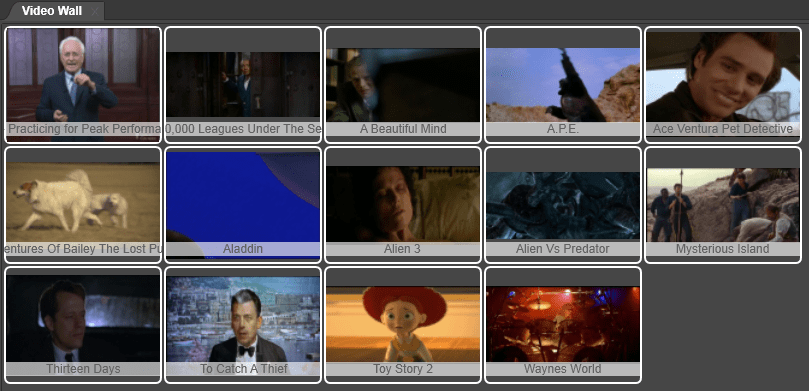
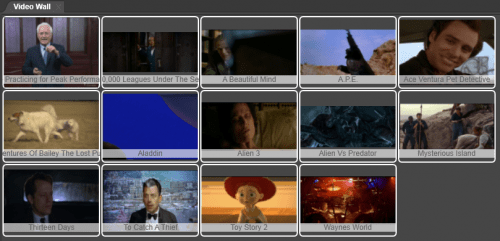
Trackbacks/Pingbacks