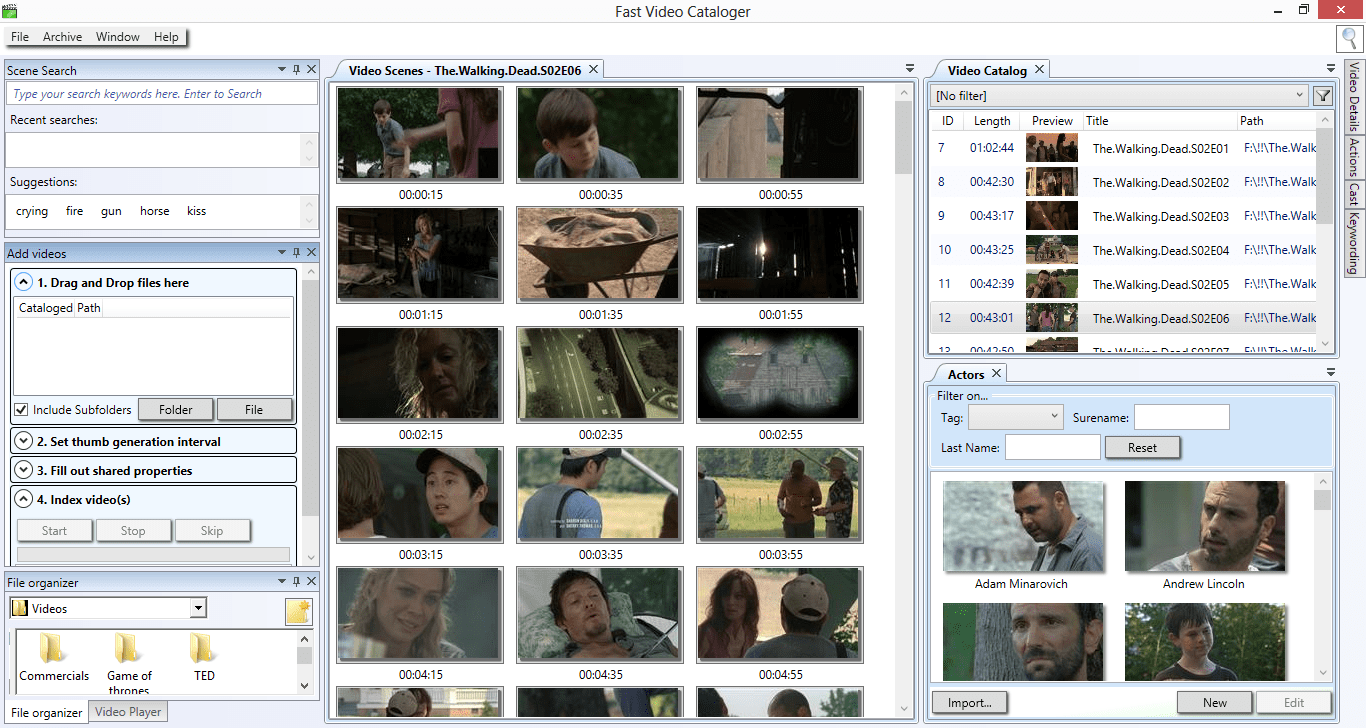Fast video cataloger has a docking user interface. You can create your own ideal layout of the program and you can do it across multiple computer screens.
Your layout is automatically saved between runs of the program. You can also select to save a favorite layout to be able to restore to that layout later.
Arranging windows
To move a window in the layout move the mouse pointer to the header of the window and press and hold down the left mouse button. You will now see the docking user interface. Move the cursor to decide where to dock the window.
Hiding and showing windows
You can hide any window by clicking the x in the upper right corner of the window. To bring back closed windows go to the Window menu and select the window you want to open again. Note that the closed window will reappear in its default position not necessary where you had last moved it.
The docking menu
By clicking the triangle next to the close button for each window you bring up the docking menu.
Resetting layouts
You can at any time reset the programs layout to the default layout by selecting Window/Reset layout.
Loading and saving user layouts
You can at any point save your current user layout be selecting Window/Save user layout. To load your saved layout simply select Window/Load user layout. You can only have one user layout, and there is no need to select a filename for your layout, the program will take care of all that behind the scenes.
- Tip: The best way to learn how the docking works is by simply playing around with dragging windows.
- Tip: Hold down ctrl and press tab to get a list of all windows in your layout. Click on a file in the list to open that window.