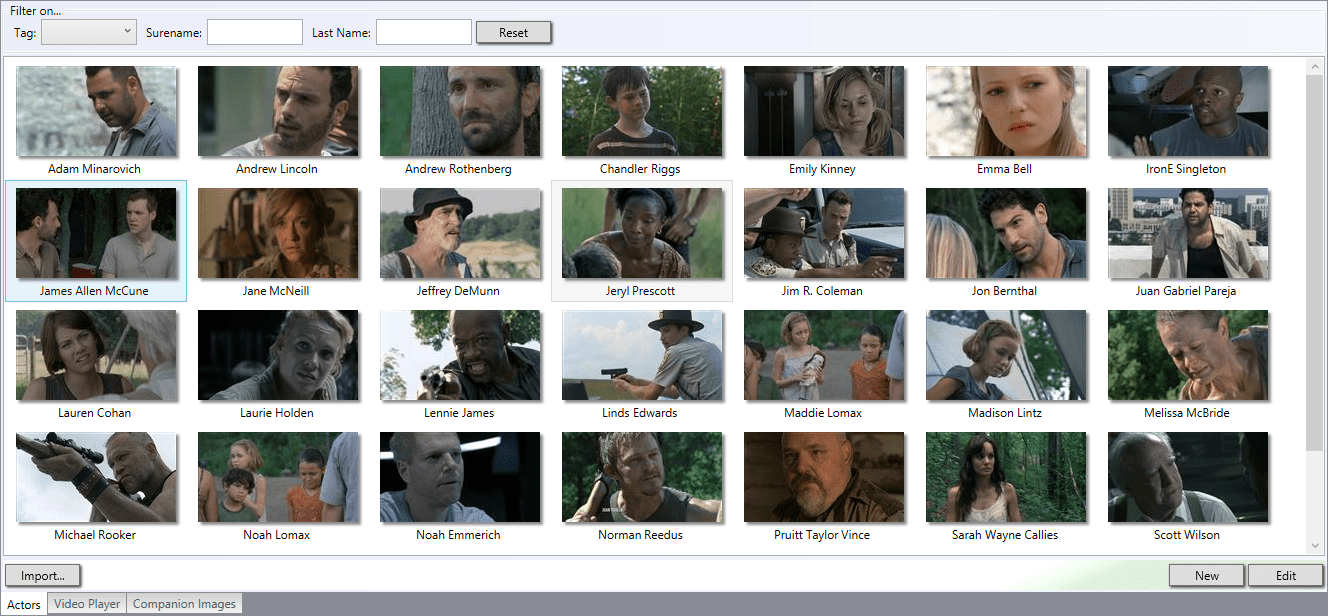Right click on a video scene and select “Use image for new actor portrait”, this will create a new actor that will have that video scene image as portrait. You can also add new actors from the “new actors” dialog window. Open the “new actors” window by clicking the “new” button in the “actors” window or directly from the file/add actor menu.
Not dockable
The add actor dialog is one of the few windows in Fast video cataloger that is not dockable. The reason is that adding actors is something you might want to do with your normal browser window open. Having this window as a popup dialog makes it easier to create a working layout with your browser.
Adding extra data on an actor
Create a new actor by giving the actor a first and last name and write a description. Add tags to the actors, for example character or style, and select a portrait image for it. Portrait can be added by directly selecting a file, pasting from the clipboard or dragging and dropping from another program. When you are done adding an actor click “ok” to add the new actor to your catalog.
- Tip: An actor does not need to be a person. Depending on your catalog it can be used as a richer tag with a description and an image. An actor can for example be a company, a product, a customer or a rock band.
- Tip: Use drag n drop to add a portrait from a web browser. You can also drag a description text from a web page.