With Fast video cataloger, you can serve videos you have in your catalog over a web server. This will let you share a video catalog with someone and give them super fast search and access while keeping all the large videos on your web server.
How to host video from a web server
Hosting your videos from a web server can be a practical solution if you need to share a catalog without having to distribute your videos files. A video catalog is usually relatively small (on the order of a few gigabytes) and easy to distribute while the video files can easily take up terabytes of space. If a user has the catalog local it can be searched and browsed quickly. Then when the user finds a video and wants to play it, only the relevant part of the video is served over your web server.
Web server
To set up this workflow you will need to have a web server installed. Windows come preinstalled with IIS but it will need to be enabled. You can enable it through the “Turn Windows features on and off” that you can reach via clicking Windows key + R key and type appwiz.cpl in the run window and press enter. Now you see the Program and Features part of Control Panel and on the left-hand side click on the “Turn Windows features on or off” link and you will see a long list of features. Locate Internet Information Services(IIS) and check that checkbox. Once you click OK windows will take a while to set your IIS server up. When it is done you can navigate to localhost from your web browser and access your IIS webserver.
Another great free web server is the Apache webserver.
In general, we have to refer to the developer of the software on how to install and configure their web server. There is more than plenty of information about it available online.
www root
Once you have your web server setup and configured you need to find the root from where files are served. If you are using IIS this will normally be “C:\inetpub\wwwroot\” and on Apache it will be something like “C:\wamp\apache2\htdocs\” (using the highly recommended Bitnami wamp distribution ). All videos you want to access over the webserver must be below this root folder.
Please note: Not all video formats can be read from an HTTP server, especially old formats that can be problematic. We recommend that the videos you place on your webserver is in mp4 format.
That was the preparation. You should now hopefully have a working web server and videos in the www root of your webserver.
Configure Fast video cataloger for serving videos over http server
The next step is to go to Fast video cataloger and on the info screen click the “Use hosted videos” button.
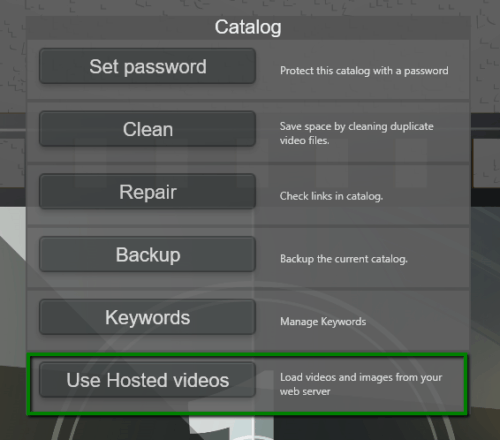
Where you find the option to configure hosting through a web server
This brings up the configuration wizard and is an easy step by step guidance. In the first dialog, you enter the www root of your web server. Remember that if you are using IIS it might be “C:\inetpub\wwwroot\” and on Apache it might be something like “C:\wamp\apache2\htdocs\”.
In the second field enter the URL of the server as seen when you access it through a web server. When you are running on a local server this would be http://localhost/ or http://127.0.0.1/. You have now configured Fast video cataloger to recognize your web server. The open button is a good way to test it is set up and running.
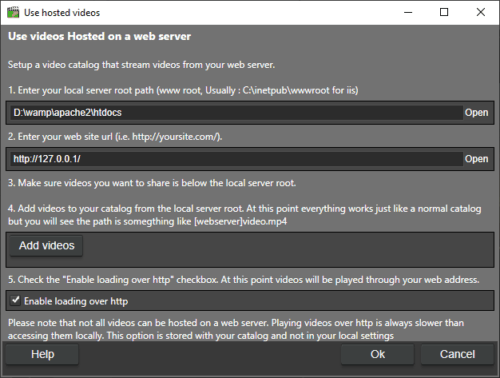
play video through web server.
Adding videos
Next, you add the videos from your www-root to your catalog. Do this the same way as usual from the add videos window. When you click on one of your added videos you will notice that the path to the video will be something like: [WebServer]\video_indexer.mp4
When you play this video the path will be converted to your www root and played. This is very similar to how special folder work.
To load the video over the webserver you will need to go into the “Use hosted videos” dialog again and check the “Enable loading over http” checkbox.
If you play the video after that it will be loaded through requests to your webserver. This specific setting is saved in the catalog so if you share your catalog with someone else the [WebServer]\video_indexer.mp4 will resolve to the same URL for them as well.
Note: Fast video cataloger works most efficiently when you have your videos and images locally. Only host through a web server if you don’t have direct access to the files.
