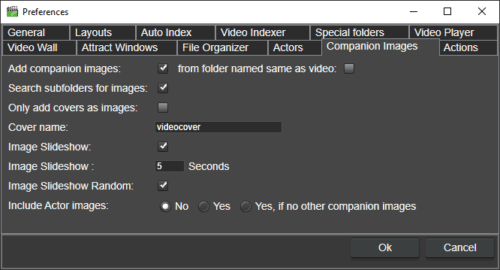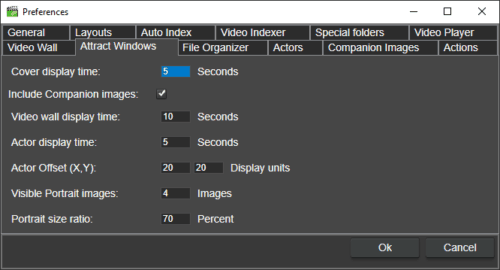Images and video files
Fast video cataloger lets you manage any type of photos together with your video files.
In Fast video cataloger, everything starts with a video. Fast video catalog is far from a traditional photo viewer program.
For photos, this means that you link photos to videos and that photos are filtered for the video.
We call photos stored in Fast video cataloger for companion images.
Companion images can be any type of digital image in jpeg or png file format.
What companion images you want in your catalog depend on the application. If you have a catalog of normal play films, like a movie you would find at imdb. Then, typical companion images are probably cover images, posters, pictures from the release party.
If you use Fast video cataloger for your company. Then, the companion images could be images shot at meetings and presentations, photos of a whiteboard, people in the meeting and so on. For these applications remember that you can also add extended video properties. In that way, it is possible to link other file types to your videos.
Type of images that fast video cataloger can handle
A companion image is any type of image set to a video. A companion image can be set as cover a front or back cover for a video. We also have the concept of Actor portrait image and Actor companion image.
How to add photos to your catalog
The easiest way to add images to a catalog is to add them automatically when you add a video to your catalog. You can control if and how companion images are added from the preferences. The program can automatically add companion images that are stored in the same folder or subfolder relative to the video file.
The companion image browser has a button to rescan a folder structure. Use this if to add companion images to a video that was scanned without images.
You can also go into the repair function and do a scan to find companion images in a subfolder to videos that are not in the catalog.
Add companion images by dragging the image files to the companion image window.
Browsing photos for a videos
The “companion image browser” window displays thumbnails of the companion images for the selected video. The “preview image” window shows the selected image (and you can zoom with the mouse wheel).
The “Cover” window only shows the front and back cover image for the video.
The “Companion & Cover image” is a more compact window that combines the above three windows into one. It shows a scrollable list of thumbnails. When you move the cursor to the bottom of the window it lists all companion images. The currently selected image is displayed in the same window.
In the “Attract cover images” window you can see a slideshow of random cover images for all videos in your collection. There is also a setting in the preferences, “Include Companion images”. When this is checked you will get all companion images for all videos, not just covers.
Nice things with companion images
If you have companion images setup for a video you can move it in the file organizer and the companion images will move with the video files.
Right-click in the “companion …” window you can select to use a cover image as the image to represent a video in the video catalog (for example a cover).