Search for video actors with Google
This text will guide you step by step on how to search for video actors with Google from inside Fast Video Cataloger. We will add a custom button in Fast Video cataloger that allows you to search Google results for the currently selected actor. This tutorial assumes you have installed Fast Video Cataloger and have created a video catalog with at least one Actor.
Custom Actions in Fast Video Cataloger enable you to extend its functionality easily.
You can extend the program to launch web pages, launch external programs, or, for more advanced scenarios, launch C# scripts with full access to the complete video database.
In this example, I will demonstrate how to search Google using the currently selected Actor.
The basic Google URL for searches is this:
https://www.google.com/search?q=
The text after q= is the query, and if you have more than one term, use a + in between them.
In Fast Video Cataloger, go to the Action Page.
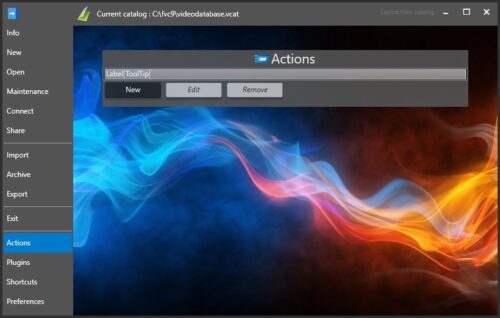
Create new custom actions in FVC, once you have gone through this tutorial, you will find the search video actor action listed here.
Click “New” to create a new action and start the action wizard.
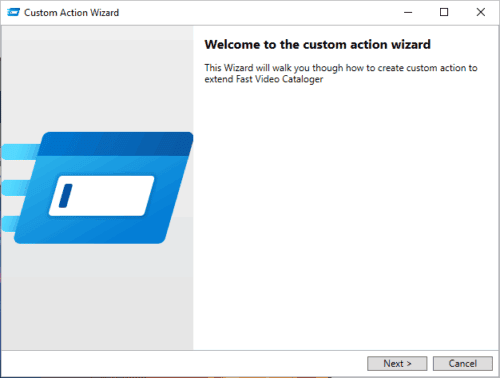
Start of new action wizard
Click Next and on the next page select to create a new action to “Launch a web URL with arguments in the browser window”
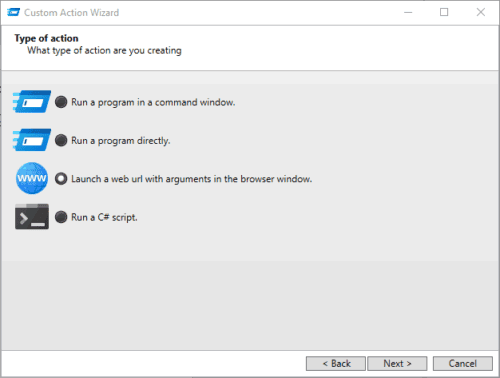
Create a web page action
For URL Enter: https://www.google.com/search
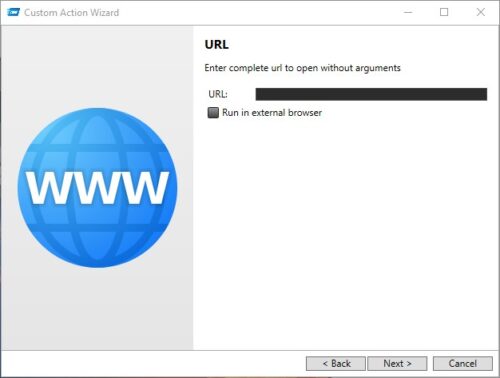
Wizard page where you can enter the action url
and click next to get to the arguments tab.
For arguments enter : q={actor_firstname}+{actor_lastname}
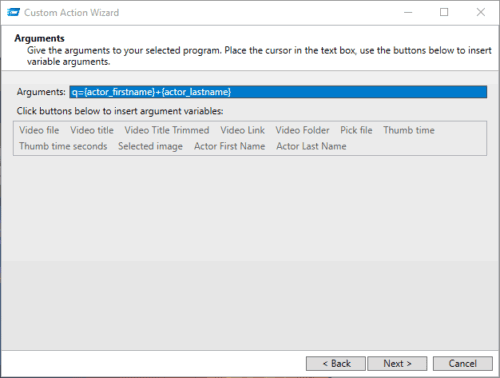
Custom arguments for web action
Click Next to give go to the page where you create the action button
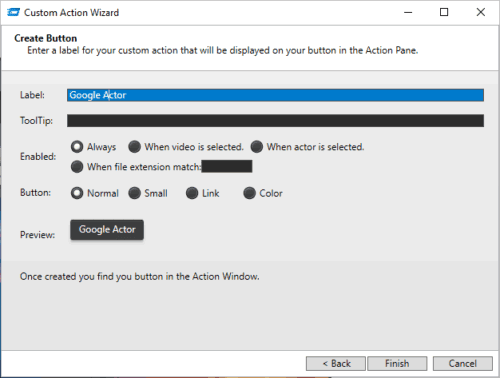
Customize the URL action button
Finally, click Finish to close the window and create your new action.
From the View menu, open the Action window.
Open the “Custom Actions” expander, and you should have a button “Google Actor”
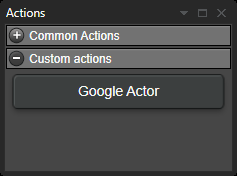
The new search actor button is located in the Action Window.
Select an Actor in the Actor window, click the “Google Actor” button, and the browser window in Fast Video Cataloger should show you the result.
