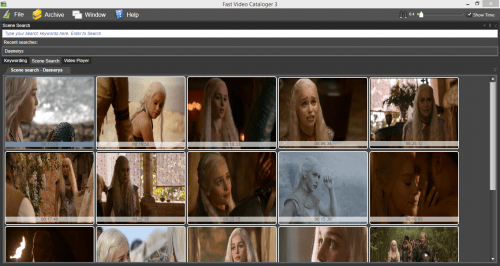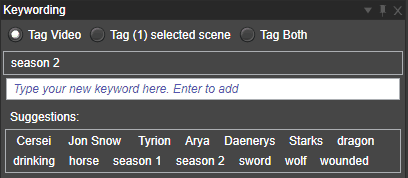Today I want to show you how to find those special video moments instantly using Fast Video Cataloger!
But, first some background…
By annotating your catalog with keyword tags, or as it is called in the Fast video cataloger program, keywording, you make the search process more powerful. Remember the search, browse and find method ( https://videocataloger.com/how-to-search-browse-and-quickly-find-a-video-clip-in-your-video-file-collection/ )?
In Fast video cataloger you can set keyword tags to a video or to a specific time in the video, which we call a Scene. When you set keywords to a video none of the individual scenes in that video is tagged, more on that later.
Remember to set default keywords to videos when you add them to your catalog. You can always apply keywords to already added videos but the habit of setting default keywords when videos are added is a big time saver.
Keywording videos
Keywording in Fast video cataloger is carried out from the keywording tab.
Set the radio button to “Tag Video” when a Keyword applies to one or more videos, for example videos from a safari or from a whole season of a serie. Then select the files you want to tag from the Video Catalog window. You select multiple videos in this list by holding down Shift or Ctrl while selecting. All videos selected, marked with green, will get the keyword you enter in the keywording tab.
Keywords you have used before will appear in the suggestion list, you can click on the words in this list instead of typing them in.
Click the filter button to open the advanced filter dialog window and then the Filter on Keywords tab. When you filter on keywords, the video catalog window display the videos that are tagged with at least one of your selected keywords.
Keywording video scenes
To set a keyword to a specific scene in a video, click the radio button “Tag selected scenes”. Click the scene thumbnail(s) you want to keyword. Multi select scenes by holding down Ctrl or Shift when you click on scene thumbnails. If you just want to select a scene thumbnail hold down the Ctrl key and the video will not start playing, which otherwise is the standard behavior for clicks on video scenes. Next, type or select your keyword for the scene and press Enter.
Video scene thumbnails with keywords are rendered in a different tint on the thumbnail text overlay. When you hover your mouse pointer above the overlay you see the keywords for that scene.
The “scene search” tab lets you search for scenes in a very smooth manner. Type the keyword and press enter to search for the scenes or simply choose from the suggestions.
Scene search is one of the features in Fast video cataloger I like the most!
You will get the result of the scene search in the “scene search” window. Your result may contain scenes from any number of videos. You can play any of the different videos from the scene time by clicking on the video scene thumbnail. Scene search is really great for finding those special moments!
To open the whole video with the scene you right click a thumbnail and select “go to video”.