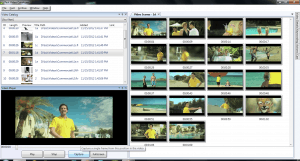
If you wish your thumbnail to be precise you can use the pause button and then press capture when the video clip is in paused mode or simply press capture many times in a row and then delete the thumbnails you don’t wish to keep.
You can choose to let your new thumbnail or any thumbnail represent the whole video clip in the Video Catalog list. This is achieved by right clicking the thumbnail and choose “Use as Video Thumbnail”. You will see the new Video thumbnail replacing the old one instantly.
All thumbnails can carry keywords that makes filtering and searching for scenes very easy. You add a keyword by right clicking on your thumbnail or by clicking on the Keywording side menu for the Selected video (this resides to the right of your screen)
