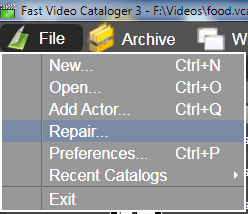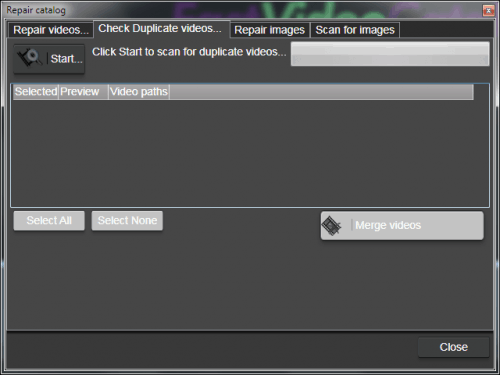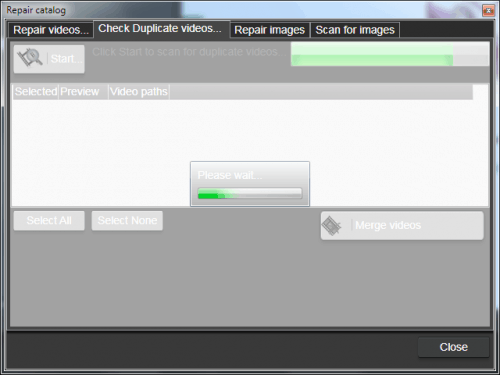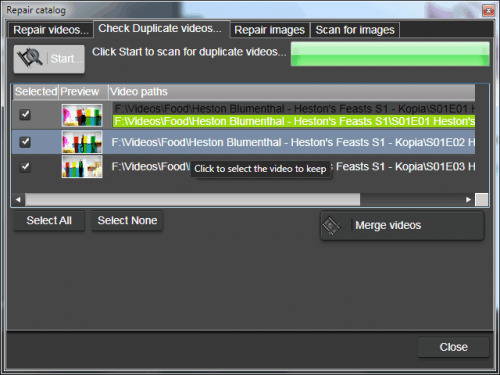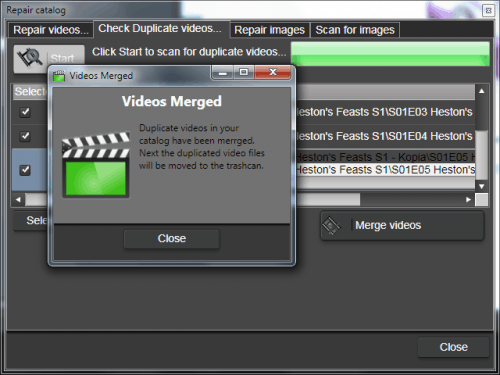Duplicate video files (exact copies of a file stored in different folders ) not only occupy unnecessary disk space, but also makes it harder to have an organized video collection.
Additionally if you add meta data to only one copy of the video, that data is not shared with the other duplicate files.
Fast Video Cataloger has a quick and easy tool to help you find duplicate videos, wherever they lie in your catalog.
When you have a large video collection it is pretty likely you eventually will end up with multiple copies of the same video stored in different folders or on different disks.
How do you end up with duplicate video files?
There are many ways this can happen. Perhaps you downloaded the same file twice, moved video files from a digital camera more than once (just to be sure… we’ve all done it!), renamed a video file and then didn’t know you already had a file and so on.
How to find and clean duplicate video files
From Fast video cataloger ( https://videocataloger.com/download/ ) select File then Repair. The Repair window will open, click on the “Check duplicate” tab to get to the find duplicate videos tool.
The Find duplicate video tool in fast video cataloger works on all videos you have in a catalog so there will be no need to pick the folders to search for, the program already knows where all videos are stored.
From the find duplicate window tab, click the Start button to start scanning your entire video catalog for duplicate video files. The time this takes depemds on how many videos you have in your catalog and how many of them are duplicate.
How Fast video cataloger finds duplicate files
When Fast video cataloger tries to find duplicate video files it first check the length of the video, as this will rule out most videos as duplicates. It then checks the size of the video files in bytes.
Both of these operations are quite fast, but for all videos that are the same size and the same video length, the program needs to do a much more thorough check to make sure the videos are really the exact same video file only in different locations.
To do this check it calculates a 256 bit checksum based on the whole video file. To calculate this checksum, the program needs to read every single byte of the video file, and that can take some time for large video files. The checksum is then stored in your catalog, so each file will only need to have the checksum calculated one. This also means that you can close the program and it will resume the next time where it left off. And if you have scanned for duplicates at some time, it will be quicker carrying out the next scan after you have added more files to your catalog.
The algorithm used to calculate and to compare videos is the same used by several cryptocurrencies like Bitcoin. The risk that the program will say that two different files are the same by mistake as a result of the same checksum being generated from different video files is virtually non existing. Or to put it into context with an example:
”A mass-murderer space rock happens about once every 30 million years on average. This leads to a probability of such an event occurring in the next second to about 10-15. That’s 45 orders of magnitude more probable than the collision.”
And the extra check for the size and video length reduce this risk even further.
Since the program needs access to the actual video files to be able to compare the videos, you need to make sure that external USB drivers are connected if required. If the video file is not available the program will simply ignore it, to check for missing files use the repair video tool instead.
What to do with the duplicate video files?
When the program has found the duplicate videos you get a list of the duplicates find. Click on each entry and the program will list all duplicates it found, click on the duplicate file you want to keep.
When you have gone through the list and selected the files to keep, click the Merge Videos button.
File description, ratings and obviously the path and filename will be kept for the one video file you select to keep. The keywords and actors from the other copies will be merged to the catalog entry for the one file you keep.
When the merge is complete, the duplicate files will be deleted.
The new duplicate video file finder tool makes it easier to keep your video collection ordered.
If you have not already, go to the download page and download fast video cataloger.