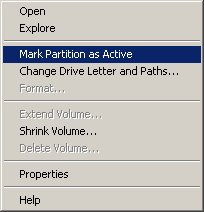How do you change Windows drive letters for external disks, USBs or other storage devices? It’s actually quite simple.
Fast video cataloger uses absolute paths to videos that include the drive letter from where the video was added. If that drive letter changes for some reason, you can easily remap one root path to another from the video player tab in preferences ( look at “For each video in this folder”) or from the popup dialog that will be displayed when you try to play the video. Another option is to use the repair tool to permanently change the paths of the videos.
When you add more videos from where you have added videos before, you should make sure the drive letter is the same as before. This can, for example, happen if you have many usb drives and have changed the ports they use, if you added more devices to your computer or even if you added videos from another computer.
It is actually quite easy to tell Windows (Vista, Windows 7, Windows 8 and Windows 8.1) which drive letter a device should get if the default is not what you want.
From the start command line ( Press Windows + R) and type “diskmgmt.msc” to open Windows Disk management tool.
Right click on the device that you want to change drive letter for click on Change Drive Letter and Paths.
Do not change the drive letter of your booting device, i.e. Drive C:.
On the dialog click “Add“, “Change“, or “Remove” depending on what you want to do.
If you have programs running that use the device, for example Windows explorer with the drive expanded, you will need to close them first.
That’s it – it’s surprisingly easy to change drive letters in Windows.
I recommend you setup your USB devices so all files from one drive are added with the same drive letter.