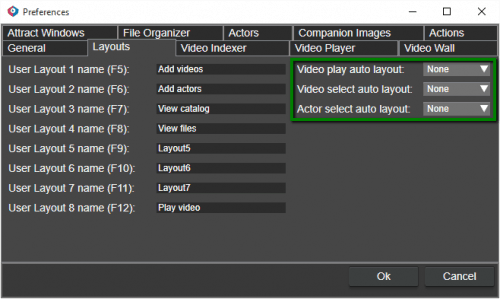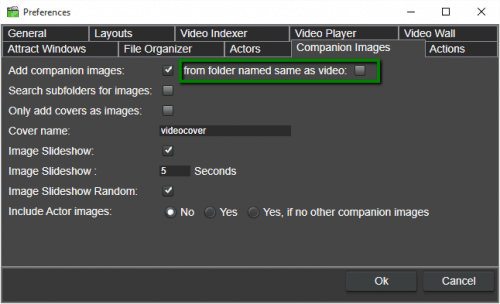Fast video cataloger is available to download from https://videocataloger.com/download/
We added a new function to automatically select a layout when you either play a video or select a new video. This is very useful if you have limited screenspace.
When you play a video, you typically want to use as much as possible of the screen for the video window, and when you pick videos you probably want to see as much as possible of the video list and thumbnails.
Note that this new feature is turned off by default so you will need to turn it on from the preferences and select which of your layouts to use for the different cases.
And remember that you can create your own layouts really easily in the program, even if you don’t use the auto layouts I recommend that you play around with the layout feature.
If you have old catalogs with companion images, some of these would not show in the previous versions. This has now been fixed ,and you should be able to see all images, regardless of if they were added with an old version or a new one.
You can now also multiselect files for deleting right from the video catalog. In general, it is recommended that you use the file browser for cleaning up files in your catalogs but this can still be useful if you stumble upon a bunch of videos you want to clean up quickly.
Finally we added an advanced feature for adding companion images. You can now select to only add videos from subfolders with the same name as the video. For example, if you have a video in a folder called test_video.avi, you can ask the program to search for companion images in a folder called test_video/.
Hope you like the update and as usual, all feedback is very welcome.