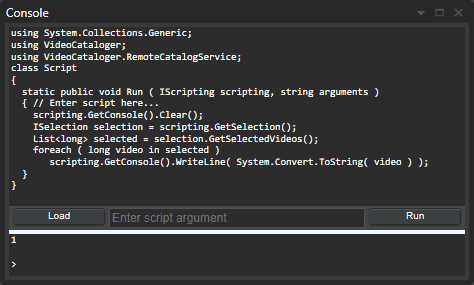Developer resources
Create custom video solutions with Fast Video Cataloger or automate comon tasks through scripting in C#.
You run C# scripts from the script window.
Scripts have access to the .net framework as well as the Fast video cataloger API.
In the program’s Preferences you can bind Scripts to Actions. Actions show up as buttons in the Action window.
Actions can then be bound to shortcuts.
Where can I get the SDK documentation
Download the program from our download page. When you install the program the latest SDK documentation is included as scripting.chm. You can open the scripting documentation by clicking the file or by clicking the help button on the scripting window in the program.
You can also read the API Documentation online
Where can I get samples
A number of samples are included when you install the software in [install folder]\scripts\samples\.
You can also look at the samples on our Github repository
To get started we highly recommend that you start with one of the sample scripts and change it.
Development environment
You can write scripts straight into the console script window in Fast video cataloger. This is good if you want to make small changes to scripts. If you are serious about developing scripts we recommend you use a professional text code editor. You can download the community version of Visual studio for free. In the script folder, there is a visual studio solution for the sample scripts. Edit one of the sample scripts or add your own scripts to the solution. The visual studio solution will let you edit the scripts with IntelliSense support with the API to make it easier to use. You can compile the solution. Compiling is not needed and there is no outputted program. Compiling will however help you catch errors and allow you to iterate quickly on your scripts. To run your script just load them into the script console in Fast Video cataloger, to reload the same script again, hold the Shift key when you click Load.