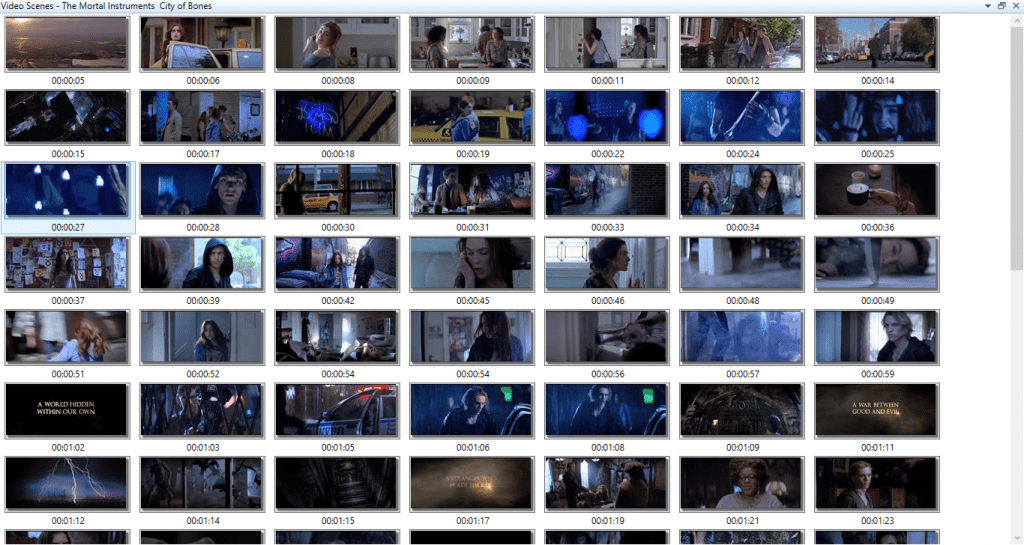Creating a New Catalog in Fast Video Cataloger
Fast Video Cataloger permits users to manage vast collections of videos in a single catalog. The program also has an additional feature, allowing you to manage multiple catalogs. The uses are unlimited. An example of this feature being used could include a video editor who deals with multiple publishing and production companies. The video editor can have a separate catalog in Fast Video Cataloger for each publisher or producer. This will make it easy for the user to manage, find, scan, search, and sort through videos relevant to a particular producer or publisher.
Storage Location
Each catalog is stored as an individual file in a folder. The video catalog file will contain all details about the videos, but not the video files. You can choose any folder on any writable medium, such as a USB flash drive, your hard drive, a DVD-RAM disk, or an external hard drive connected via Firewire or USB. In addition to choosing any folder, you are also able to name the catalog file anything you desire as long as it is a valid filename. You can store your catalog files in any folder, however we encourage you to create a new folder as a single centralized location for storing all of your Fast Video Cataloger catalog files.
Steps for Creating a New Catalog
- When you are ready to create the new catalog, use the File menu in the upper left corner and then select New.
- After the “Create new catalog” dialog appears, click the “Pick Catalog File Location” button in the lower right corner.
- Select an existing folder or create a new folder location and then enter a filename for the catalog.
Moving the Catalog File to a New Location
It is possible to move a catalog file to a new location. To do this safely and with the least chance of data loss, it is best to close Fast Video Cataloger before beginning.
- Close FVC using the File menu or the X in the upper right corner of the window.
- Locate the file in Windows Explorer. Click once to select the file, and then use the right mouse button on the icon to Copy the file to the clipboard.
- Open the new location. Then using the right mouse button again, Paste the catalog file into the new destination.
- After the copy is complete, launch the Fast Video Cataloger program. Then use the File menu to select Open. When the Open dialog appears, select the new location and copied Video Catalog file.
- After confirming the catalog opens from its new location, you may delete the file from the original location.
Enjoy the pleasure of your videos the way it should be enjoyed