xmp video metadata and Fast Video Cataloger
The Extensible Metadata Platform is an ISO standard, initially created by Adobe Systems Inc., for the creation, processing, and interchange of standardized and custom metadata.
With xmp video metadata support in Fast Video Cataloger, you can import XMP video metadata into your catalog and quickly search your entire video library for XMP data together with custom metadata added in Fast Video Cataloger.
Enable use of XMP video metadata
To enable the import of XMP data from videos, go to Preferences and select the “Video Indexer” tab.
Find the “Video files (XMP)” option and check the checkbox.
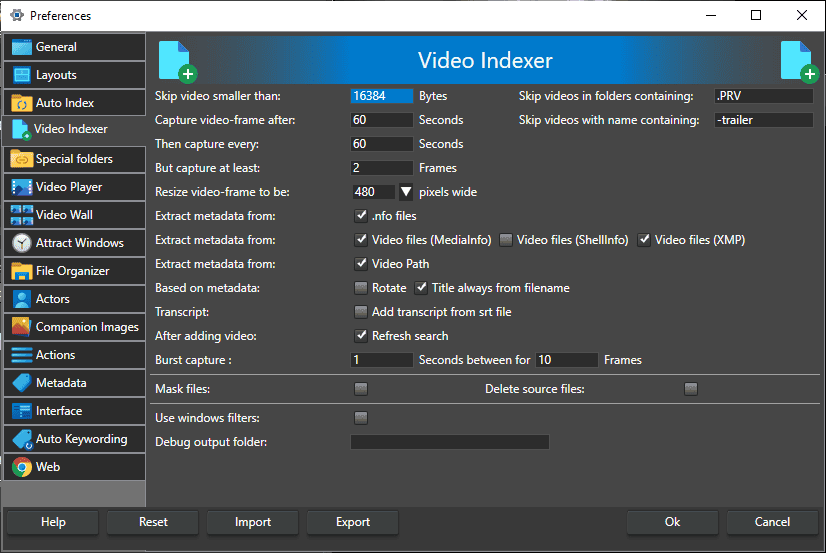
Adding video with XMP video metadata
Now it’s time to index our video. Go to the Add Video window, add the video, and start indexing. At the end of the indexing process, the program will extract XMP data from videos that have it.
Once your video has finished indexing and is added to your catalog, select it to view the indexed data.
Any keywords in the XMP data are also added as keywords in Fast Video Cataloger; you can find them on the keywording page.
You find the rest of the XMP video metadata in the video details window.
The video Description and title are set directly when available, but the majority of XMP data is listed as extended video properties.
Find the “extended video properties” list and open it. You will find the XMP data ordered by XMP namespace. Click on a namespace to view its data.
If you click “edit” in the video details window, you can view all extended property types in your catalog for all videos, including all XMP data. From this window, you can quickly delete XMP data that you do not want in your catalog.
Editing the XMP data here will only change the catalog, not the XMP data stored in the video files. So, if you need the data back, you can always reimport the video.
Searching videos
Searching videos for XMP content is easy. If you use the interactive search, it automatically considers XMP data. Just add more search terms to narrow down the search. Open the interactive search field by holding Ctrl and pressing i.
If you open the search window, you find XMP search at the bottom of the list under the label “Extended properties”. Find the XMP data you want to search for and select a value from the dropdown. The dropdown will list all values used for videos in the catalog.
If you want to search for properties between two values, click the checkbox to the right of the dropdown and select properties from both dropdowns.
Right-click to reset the values.
You can combine extended property searches with other metadata searches that are not XMP. Typical use involves adding keywords directly to the Fast Video Cataloger and combining keyword searches with XMP data searches.
