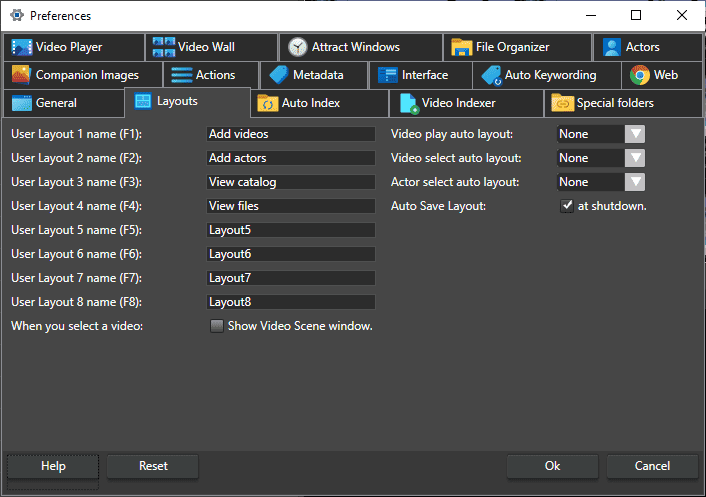On the layout preferences page, you can set names and configure how layouts work in Fast video cataloger.
Layout 1-10 lets you set the name of the layouts as you want. The names will be displayed in the Layout menu. Use the names to indicate why you created each layout. The shortcut key is the default key but you can change it from the shortcut dialog.
The first 4 layouts all have different default windows arrangement. You can arrange all layouts as you want by selecting a layout, hiding and showing windows from the windows menu, arranging windows and then clicking the Save button in the layout menu.

In the view menu, you can select which windows should be hidden or visible in the current layout.
Auto layouts
Autolayout is a feature that automatically switches layouts when something happens in Fast Video Cataloger.
Video Play auto layout tells the program to switch to the selected layout whenever a video is played.
Video select auto layout lets you set an automatically selected layout whenever a video is selected.
Actor Select auto layout lets you set an automatically selected layout whenever an actor is selected.
Auto Save Layout – Autosave layout to the current layout when the program closes.
Show video scene window – Opens the video scene window, if it was closed, when you click on a video.
Tips
Every layout can be arranged over more than one computer screen.
Recommendation
Take the time to set up a few custom layouts to fit your workflows. Learn to use the shortcuts to switch between layouts quickly.