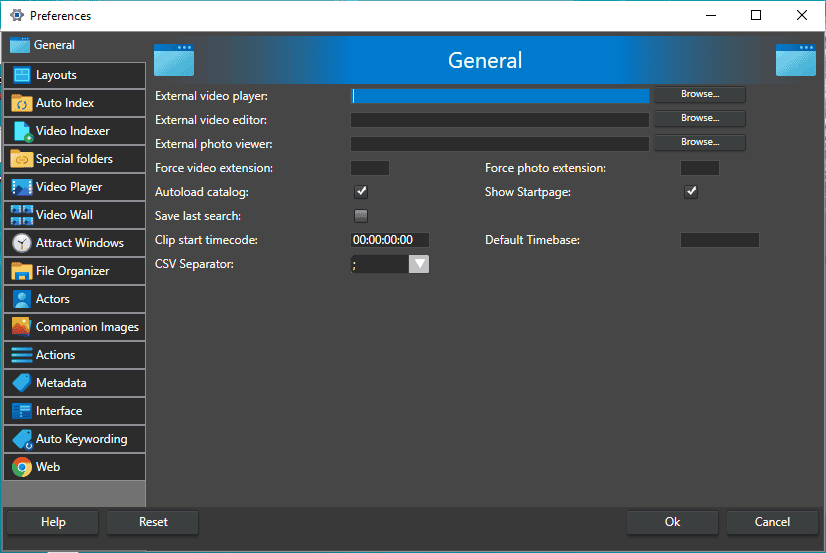The General tab contains a number of general settings for the software.
Preferences in fast video cataloger can be accessed either by the CTRL+P shortcut or from the start menu.
Options
External video player – The default external video player is Windows Media Player but this can be changed to any desired player of your choosing, for example, VLC, QuickTime, RealTime, DivX etc. Usually, you will use the internal video player (which is not changed by specifying a different external player) and whose settings come under the Preferences/Video Player tab.
External video editor – You can associate an external video editor to be used on videos in your catalog. You can edit your videos on an external video editor and still play them from within Fast Video Cataloger.
External photo viewer – You can associate an external photo viewer. This program will be used for file/view operations on images.
Autoload catalog – On program startup automatically re-load the catalog that was used last time.
Force video extension – The extension entered here is treated as a video file. I.e. the program will try to index files with that extension and do everything else that it does to known extensions like avi or mp4.
Force photo extension – The extension entered here is treated as a photo file. I.e. the program will treat files with this extension just the same it does to jpg files.
Show startpage – Show the start page when starting the program.
Save Last Search – Save the current search when the program shuts down so it can be loaded again the next time it is started.
Clip start timecode – Default timecode used for xml playlists, you normally would not need to change this unless you have issues importing the xml playlist in another program and you know what you are doing.
Default timebase – Default timebase i.e frames per second to use for xml playlists. Also rare that you need to change this one.
CSV separator – Separation character to use for csv export.
Tips
There is an option to set the path to an external video player and viewer. Fast video cataloger can be extended much more than that. Actions can be set up to launch any external program with arguments based on selection. It is also possible to launch a script and bind it to a shortcut. And, the script can even have a custom user interface. There are plenty of samples in the script folder.
Recommendations
Fast video cataloger recognizes a very large number of video file extensions when you scan a folder for video files. You can also add videos as single files directly. The “known extensions” only matter for the folder scanner in the video indexer. If you have an extension the program does not yet recognize you can add the extension to the “Force video extension” settings for the folder scanner to find it. If you do discover files you would like the program to recognize please contact support. Even if the file extension is not known by a fast video cataloger it is very likely the program can still understand the file format either using the build-in codecs or through an external directshow codec.