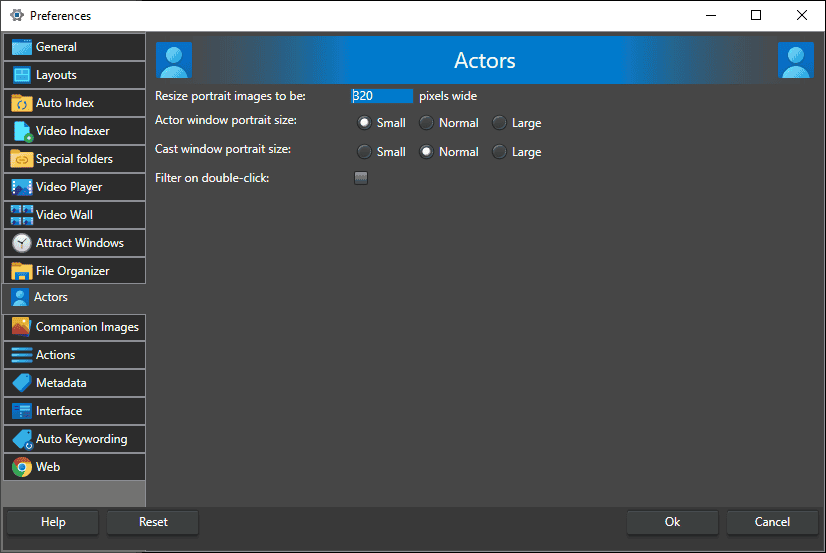All actors in your catalog are listed in the Actors window and can be associated with videos by drag-and-drop to the Cast window.
Resize portrait images to be
This option determines the size of the actor portrait images saved in the catalog. The portrait image is the only actor image saved in the catalog.
Actor window portrait size
The portrait size option determines the scale of the portrait images in the Actor window. The resulting size will be in proportion to the pixels allocated to the portraits, scaled according to whether this option is set to Small (1:2), Medium (1:1), or Large (2:1).
Cast window portrait size
This portrait size option determines the scale of the portrait images in the Cast window. The resulting size will be in proportion to the pixels allocated to the portraits, scaled according to whether this option is set to Small (1:2), Medium (1:1), or Large (2:1).
Filter on double-click
The current search is filtered on the actor when checked. When not checked, a double click will bring up the actor dialog.
Tips
The size of the actor portrait can significantly impact your catalog’s file size if you have many actors.
Recommendations
Set the actor portrait once when you start creating your catalog. If you add portraits from video thumbnails, you might want to set the portrait size to be the same as the video thumbnail size.