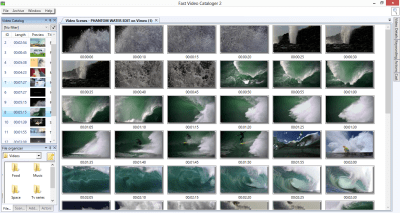3 quick and simple steps
Your collection of video clips expands every year, and the better you organize it the lower the risk of losing or misplacing your valuable personal moments. Make life easier! Play it safe and catalog all your videos and clips with fast video cataloger. You can easily catalog thousands of video clips and get your collection organized automatically. Your video catalogs will hold keywords, descriptions, captured thumbnails and much more metadata to keep your catalogs easy to browse, search and view. When you have fast video cataloger on your PC, you can create as many catalogs as you wish to share with friends and family. Download Fast Video Cataloger now
Step 1: Create your own video catalog
Start by creating a new catalog and then drag and drop folders and files into the Add Videos windows to prepare for indexing the video clips. Before you press “Start” you might want to configure the interval between thumbnails that are created for each video and add descriptions or keywords that apply to all files you are adding now.
Step 2: Enrich your collection
Now you have a catalog and by adding more information you will give it your own personal touch. I suggest adding at least 5 keywords and 5 actors to your catalog as a means of learning how it works. Also, make sure that all video clips are represented by a good image, you pick a new one via right-clicking on any thumbnail.
Step 3: Enjoy being organized!
Effortlessly glide through your entire video archive! The more information you pour into your catalog the better it becomes. Use the integrated video player to start playing from video thumbnails. Your favorite player is of course easily configured as the default player. Access all of your videos in one easy to search and well-organized catalog.
Explore your video collection
Finding videos you are looking for should be easy; it is one of the strong points in Fast Video Cataloger. Via the Filter drop down tool you get your videos displayed based on your own keywords, added actors, genre, rating, filename, title, description, file path or associated link. Sorting your video list always comes in handy and is done by clicking the headlines like ID number, Length, Title, file path and Added date.
Automatically organized
Your video collection is valuable, it is the only one of its kind. By keeping it organized you are making sure that nothing is lost and that you and your friends and family can enjoy the footage with ease. Unfortunately it takes an effort to organize video files .If you are like me you don’t enjoy all that administrative, time consuming and boring labor. With Fast Video Cataloger most of the hard work is done by your computer. Your job is simply to point to the video folders and set the preferences on how you want your catalog organized.
More time enjoying your videos
You will spend less time organizing and finding your videos and more time enjoying them once you start using Fast Video Cataloger. The dynamic interface is easily adapted to any needs like multiple monitors and layouts can be saved for later retrieval. You can drag files or folders into the program to automatically build thumbnails for video scenes, and add the information to your current catalog. Through deep integration with Windows, a video clip can be dragged to external media players, video editors or online storage solutions from within the program.
…..and more to bring your entire video collection under control
I can go on and on about features of Fast Video Cataloger but that is not my attention. I want you to see for yourself how easy it is to take your video collection into an organized state.
What video file formats are supported?
Fast video cataloger supports all video formats that are supported by Microsofts Direct Show technology. This is just about all major video file formats including :
mpg, mpeg2, mpeg4, avi, qt, rt, wmv, flv and mov. The only requirement is that your computer has the required video codec installed. When you download and install fast video cataloger you will get the option to download and install a video codec pack that will get you support for just about all common video file formats.
What happens after the trial has expired?
During the trial period, you can use the fast video cataloger video file manager without any limits. After the trial period has expired you can either purchase the full version of the software or you can continue using the program as a video player and a catalog Viewer. You can continue to view all video catalogs you have already created, search for videos, play videos from thumbnails and so on but you can not expand your catalogs with more videos.
Why do you need Fast video cataloger?
Fast video cataloger is essential if you download video files from the internet and organize your downloaded video files. It is ideal for video files downloaded from torrent sites, from social video sites, from video member sites or from your own phone or digital cameras. Fast video cataloger works with any type of video files be it fulllength Movies or short video stock clip footage. If you work with videos you know its essential to be organized about your media but organizing your videos at home is equally helpful, not to mention fun!
Designed for multiple monitors
Do you have more than one monitor connected to your computer? This is where Fast video cataloger really shines! The user interface is designed to be spread out over as many computer screens as you have. More screen space makes it faster and easier to work with large Collections, all windows you need readily accessable. The program works with just one monitor but it really shines when you can use it with two or more.
Why Fast video cataloger instead of other video file managers?
Fast video cataloger is designed for video files you own, that can be any type of video files not just Hollywood Movies. Fast video cataloger has a bunch of features you do not find in other video media managers. For example support for tagging of individual video scenes, automatic thumbnail extraction, support for playing from a video thumbnail using the integrated video player.